Hello Everyone,
My name is Akash Wadje . I'm Trailhead Ranger with 156+ Badges you can connect with me LinkedIn .
Today we will see Territory Management in Salesforce and how to assign Accounts record to particular User based on territory.
So let's start , ___________________________________________________________________________________
Why we use Territory ??
With Territories Management in Salesforce, it’s easy to keep track of which reps are assigned to which accounts. If you manage territories effectively, you’re allocating resources efficiently, so you’re more likely to maximize sales and profits.
Use Case :
In above Use Case we want that if account with Industry field as "Engineering" assign to sales user who work in Companies Maharashtra/Goa/Delhi state under Engineering domain , Same way if account with Industry field as "Electronics" assign to sales user who work in Companies Maharashtra/Goa/Delhi state under Electronic domain.
Example of what we required to be implement :
Account record having Industry = "Electronics" and Billing State/Province = "DL" will be assign to User named "Shahrukh Khan" who handle the Electronics department related queries of "XYZ Soft Techno" companies in DELHI region of India.
* Country = India
* Company = XYZ Soft Techno
* Business / Territories =
1.ENGINEERING
2.ELECTRONIC
* States =
1.MAHARASHTRA
2.GOA
3.DELHI
Hands On :
Step 01 -
Setup > Search for "Territory Setting" > Click on "Enable Enterprise Territory Management"
After that based on your need choose permissions and save it.
Step 02 -
Setup > Enter "Territory Type" > and create one & save it.
e.g. Label = India
Territory Type Name = India
Priority = 1
Step 03 -Setup > Enter "Territory Model" > and create one & save it.
e.g. Label = XYZ Soft Techno
Territory Type Name = XYZ_Soft_Techno
Active = True
Click on "View Hierarchy" on the above Territory Model.
Step 04 -
Now Create Territory in this territory model
Create new Territory Under "XYZ Soft Techno"
Territory Label : Electronics
Territory Type : India (Select territory type that we create in previous step)
Based on your need select Territory Access Level & Save it .
Again , Create new Territory under "XYZ Soft Techno"
Territory Label : Engineering
Territory Type : India (Select territory type that we create in previous step)
Based on your need select Territory Access Level & Save it .
Step 05 -
Now we have to create Child Territories under "Electronics" and "Engineering" Territory for MAHARASHTRA , GOA , DELHI states in both the child territories.
For 1st Territory " Electronics"
Child Territory 01 :
Territory Label : MAHARASHTRA
Territory Name : MAHARASHTRA
Territory Type : India (Select territory type that we create in previous step)
Parent Territory : Electronics (As we created child for Electronics Territory)
> > > Based on your need select Territory Access Level & Save it .
Child Territory 02 :
Territory Label : GOA
Territory Name : GOA
Territory Type : India (Select territory type that we create in previous step)
Parent Territory : Electronics (As we created child for Electronics Territory)
> > > Based on your need select Territory Access Level & Save it .
Child Territory 03 :
Territory Label : DELHI
Territory Name : DELHI
Territory Type : India (Select territory type that we create in previous step)
Parent Territory : Electronics (As we created child for Electronics Territory)
> > > Based on your need select Territory Access Level & Save it .
For 2st Territory " Engineering"
Child Territory 01 :
Territory Label : MAHARASHTRA
Territory Name : MAHARASHTRA2
Territory Type : India (Select territory type that we create in previous step)
Parent Territory : Engineering (As we created child for Electronics Territory)
> > > Based on your need select Territory Access Level & Save it .
Child Territory 02 :
Territory Label : GOA
Territory Name : GOA2
Territory Type : India (Select territory type that we create in previous step)
Parent Territory : Engineering (As we created child for Electronics Territory)
> > > Based on your need select Territory Access Level & Save it .
Child Territory 03 :
Territory Label : DELHI
Territory Name : DELHI2
Territory Type : India (Select territory type that we create in previous step)
Parent Territory : Engineering (As we created child for Electronics Territory)
> > > Based on your need select Territory Access Level & Save it .
FINAL LOOK LIKE THESE ……
Step 06 -
What we want in our scenarios that ,
Account record having Industry = "Electronics" and Billing State/Province = "DL" will be assign to User named "Shahrukh Khan" who handle the Electronics department related queries of "XYZ Soft Techno" companies in DELHI region of India.
Now Open Territory "Electronics" > DELHI
and click on New under "Assignment Rules Assigned to This Territory" & create rule
1. For Rule
Rule Name : ElectronicDelhi
Unique Name : ElectronicDelhi
2. Rule Criteria ==>>
1. Account: Industry equals Electronics
2. Account: Billing State/Province equals DL
3. If you want to apply these rule to child of DEHLI also then,
Apply to child territories = true (checkbox)
4. Active = true
and Save it.
Assign User to whom assign this Account Click on Assign User under same territory.
in my case its user named 'Shahrukh Khan'.
NOTE : Here I have shown only for one record Repeat Step 06 for different Conditions you want to apply on different territories.
Step 07 -
Click on "Activate" and "Run Assignment Rule" from XYZ Soft Techno Territory Model
Step 08 -
Finally , Now we need to add "Assigned Territories" and "Users in Assigned Territories" related fields in Account Page Layout.
Step 09 -
Create Account with Industry = "Electronics" and Billing State/Province = "DL"
Under that Accounts Realated list you will see that Acoount automatically Assign to "Shahrukh Khan" User having "DELHI" Territory.
Hope you understand Territory Management in Salesforce completely.
Happy Learning....!!
Connect with me on :


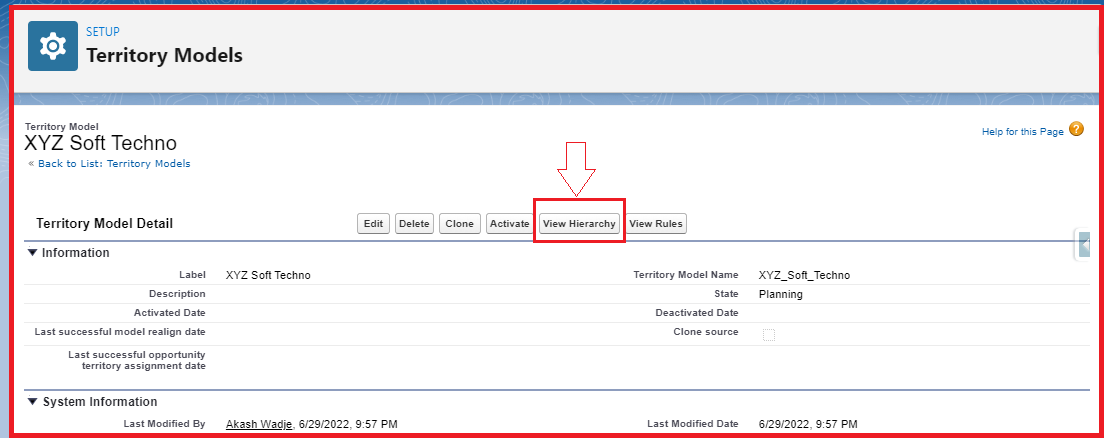
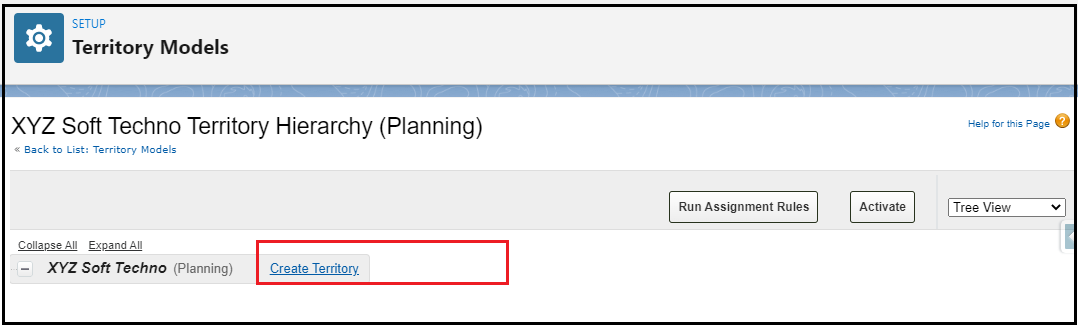







Just want to add one point here what I did in my project after enable territory.
ReplyDeleteAs in our project, end users are from across the world and we have limitation on assignment rule creations so we have done the assignment through triggers by using ObjectTerritory2Association object.